Introduction | Ulead GIF Animator 5 Basics
You've just installed Ulead® GIF Animator 5 on your Windows computer (there are no versions for any other operating system) and have opened it for the first time. You stare at the screen... (Don't have Ulead GIF Animator 5? Check out my Downloads page!)
"What does all this stuff do? How do I use this? I just want to animate gifs."
That's what this tutorial will show you.
You may wish to open an animated gif you've saved on your computer and poke around with Ulead GIF Animator 5 (UGA 5) to see what things do, referring here as needed.
Definitions
A few definitions are in order so we're all reading from the same page:
- A Frame is one picture of an animation. An animated gif can be
composed of as little as two frames, or as many as several hundred. More
frames means a larger file size. The fewer frames the better, as short
download times are preferred by most people using the internet - some of
us still have dial-up. Overly large animations or too many animations on a
page can also slow down a computer, or sometimes even crash a browser.
- As mentioned in the Animation Basics page, Ulead GIF Animator 5 (UGA 5)
works with Objects. A frame in an animation is composed of one or
more objects. An object can be text, an image, or just a colored
background. For those familiar with software like Adobe® Photoshop®,
Jasc® Paint Shop Pro, or Ulead® PhotoImpact, this is just the same
as working with layers; each object is the same as a layer.
- Transparency normally refers to the specific color in the gif's
color palette (see below) that a web browser will treat as
"invisible" when the gif is viewed. In UGA 5, the term
transparency is also used to describe an object's level of opacity, and is
part of an object's properties - you can set the transparency of the
object from 0 to 100% (non-transparent to completely transparent).
Adjusting an object's transparency can add some nice effects. For example, you can make an object in your animation gradually fade in or out, adjusting the transparency in each frame.
- The palette is the set of colors used in the gif. A palette usually contains anywhere from 16 to 256 colors, but can have as few as two (which would make a very bland gif.) There are two types: a local palette, which is unique to a specific frame, and a global palette, which is used by all frames. A gif that uses local palettes (each frame has it's own palette) will have a larger file size, thus taking longer to download. A gif that uses a global palette will have a smaller file size - there is only one palette for the whole gif. More information on palettes is given in the Optimization section of the Workspace page.
A Little Note About Toolbars And Panels
 You can click and drag any of the toolbars/panels (except the Standard
Toolbar) to whatever position on the screen you desire. If you prefer the
Attribute Toolbar at the bottom of the screen, click and drag it there. Or
drag the Object Manager Panel to the right side instead of the left. Whatever
is comfortable for you. You can also hide (or show) them by going to the View menu
at the top.
You can click and drag any of the toolbars/panels (except the Standard
Toolbar) to whatever position on the screen you desire. If you prefer the
Attribute Toolbar at the bottom of the screen, click and drag it there. Or
drag the Object Manager Panel to the right side instead of the left. Whatever
is comfortable for you. You can also hide (or show) them by going to the View menu
at the top.
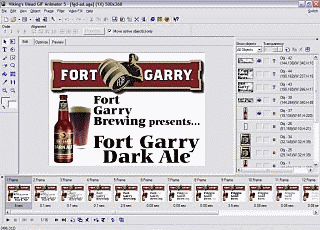
Important Note About Saving Your Animation
It is a good idea to save your animation twice: First as a UGA file, second as a GIF file. If you want to change something in your animation, it is much easier to edit a UGA file than a GIF file. The GIF file will not have your original objects. It will show each frame as an object, and editing is more tedious, to say the least!
More information on supported file types can be found on the Standard Toolbar page.
UGA 5 Screen Shot:
The screen shot below shows what Ulead GIF Animator 5 looks like. To open the tutorial for any of the toolbars or panels shown, click on that part of the image, or use the menu at the bottom of this page, or the other links below.

Summary
Standard Toolbar - This has the basic functions, File, Edit, View, etc. shown as text. Below that, buttons for these and other functions, including Undo, Redo, Cut, Copy, Paste, and more.
Frame Panel - This is where you can view and play all the frames of your animation. It also contains features for editing frame properties.
Tool Panel and Attribute Toolbars - There is an Attribute Toolbar that corresponds to the tool you have selected in the Tool Panel. The Tool Panel is used to compose and edit your frames in the Workspace. These are all described on this page.
Object Manager - This contains all the images you will use to make your animation. Remember that any change you make to an object affects how it appears in all frames of the animation, so if you want to modify an object for just some frames, duplicate it, then modify it for those selected frames.
Workspace - This is where you can view the selected frame you are working on.
Credits
All animations on this tutorial were made with Ulead GIF Animator 5. Screen shots and graphics made with IrfanView freeware viewer and Ulead GIF Animator 5.
Web pages made with MAX's HTML Beauty++ 2004, and Notepad...
Some sections of this tutorial use information provided by the Ulead GIF Animator 5 Help file. Used without permission.
![]()

